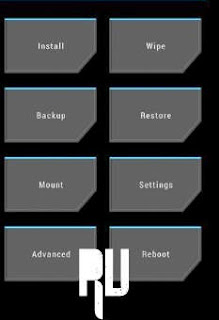How to Install Lineageos rom in Samsung galaxy S5
Using a samsung galaxy s5 ? And want to Install Lineage os rom in galaxy s5 ? If yes then you are at right place . Today we are here with the Lineage os rom for galaxy s5 .
Samsung galaxy s5 is one of the very first and devices that got lineage os upgrade . Lineage os is a upgraded and refined verison of cyaongen os, In terms of looks the rom looks almost same like its predecessor but it is far better in performance and stability. Lineage os rom for samsung s5 is based on android 7.1.1 nougat. Galaxy S5 was launched in 2014 and the time of the launch the device came with android 4.4 kitkat and after some days the company rolled out android 6.0 marshmallow upgrade for the device . So today after installing lineage rom on galaxy s5 you will be able to enjoy android 7.1.1 nougat on your phone .
Download Lineageos rom for galaxy s5
The rom comes with many new features and upgrades and the best thing about the lineage os for galaxy s5 is that the rom is super smooth and much better then the stock rom .
Before you install Lineage os on galaxy s5 there are some points and pre-requirements you have to follow :-
- This custom rom is only for samsung galaxy s5 and make sure you dont flash this custom rom on any other device .
- The should be more then 65% battery on your smartphone .
- Make sure there is more then 4Gb of space in the internal memory .
- Cwm or TWRP recovery is required to flash the rom in the device.
- Download Lineage os rom for galaxy s5.
- A computer and USB cable is required.
Related :-
- How to Update Samsung galaxy S5 to Android 7.0 Nougat.
- List of Samsung Devices getting official android 7.0 nougat update.
As the Rom is working fine and is stable so everything works fine, Below is the list of things which are working in the rom :-
- Sim
- Camera
- Wifi
- Bluetooth
- GPS
- Data connection
- All Apps work
- Everything works fine
Install Lineage Os rom in Samsung Galaxy S5
- You have to Download the rom in your pc and then transfer in your device .
- Now connect your Galaxy s5 to your computer using a USB cable .
- Make sure your pc recognizes the device .
- Now you have to transfer the lineageos.zip file in the root of sd card.
- Now disconnect the smartphone from pc .
- Now go to File explorer and check if there is Lineage os zip present in the root of sd card or internal memory or not .
- Now you have to boot your smartphone in recovery mode.
- To boot in recovery mode you have to press volume up + Home + power button together.
- Dont release the keys until your smartphone enters in recovery mode.
- Now you will see many options.
- First of all Select Wipe.
- Now tap on Wipe data/factory reset.
- Wipe cache / Wipe cache partition.
- Wipe Dalvik cache.
- Now tap on backup.
- Now make a backup of current installed rom.
- Now tap on install.
- Now you have to choose lineageos zip file you downloaded earlier.
- Now Tap on yes and confirm the installation.
- The installation process will take approx 4 minutes to complete.
- You will get a notification " Zip file successfully flashed " as soon as the procedure gets completed.
- Now just tap on Reboot.
- The first reboot will take around 3 minutes, However its normal .
- Thats all !! You have successfully installed Lineage rom in your galaxy s5.
So this was our guide on How to install LineageOs rom on your samsung galaxy s5, I hope this guide helped you.